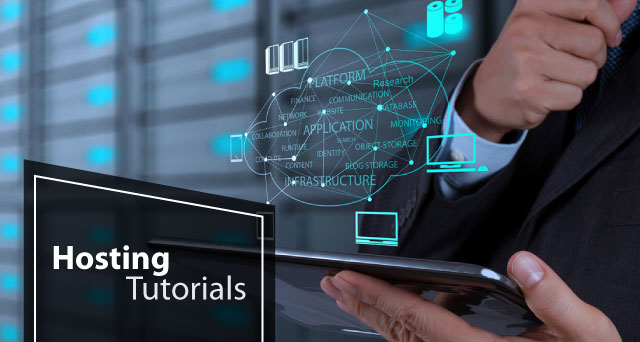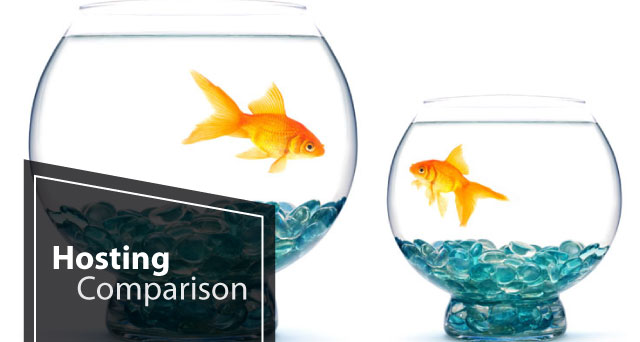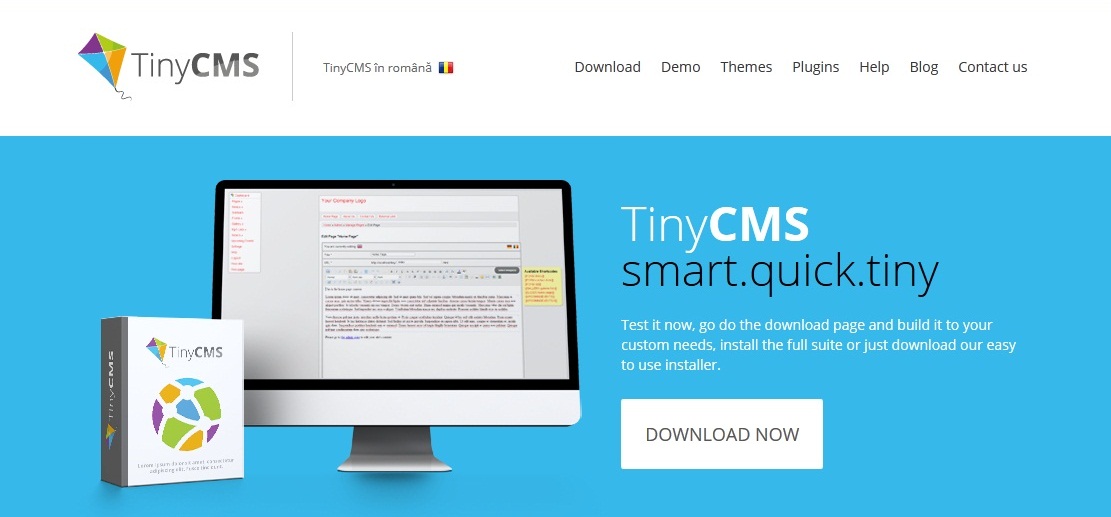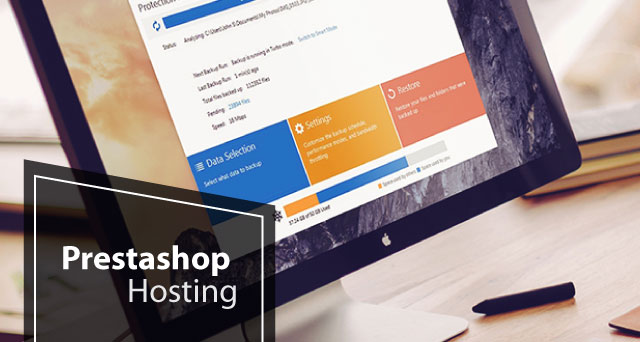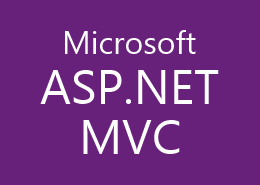This article is to discuss an common issue when we try to install SQL Server 2019 Developer Edition, custom mode.
Usually, we install SQL Server by default, it works just fine. However, sometimes, we might face some problems in the new version installation. I got an issue when I installed the SQL Server Developer Edition 2019, that is related to a PolyBase issue. This article will introduce the problem, the reason and the fix.
Issue
After installing a SQL Server 2019 Developer Edition installation in 2020, I discovered that my computer’s hard drive was being rapidly depleted. I encountered the same scenario early this year; as you can see, the hard drive shrank by almost 100 GB in a single day.
Reason
I just want a fix for it; I’m not a SQL Server database administrator, and I don’t want to troubleshoot it or find the true cause. Through internet research, I was able to locate the answer in a really good post that provides the actual cause and the debugging procedure; I will only be presenting the conclusion here.
We installed the following component in our installation, which is what created the issue: PolyBase
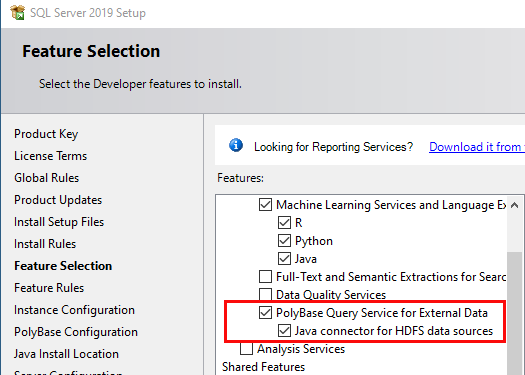
and configure it like this:
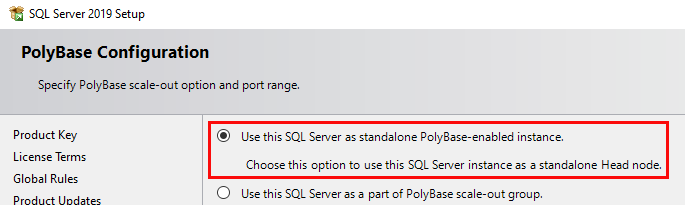
I do not know what this component is for, and the installation is successfully completed:
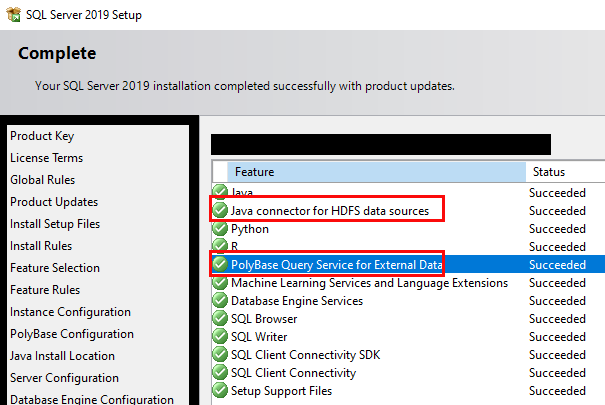
However, there is an issue with this component. If we open service, we can see that the PolyBase components are always in the starting status, which means they always cannot be started:

The issue is caused by that these components need to connect to SQL Server by TCP provider, however, the TCP/IP as a network protocol for SQL server is unable by default. This can be seen by opening the Computer Management:
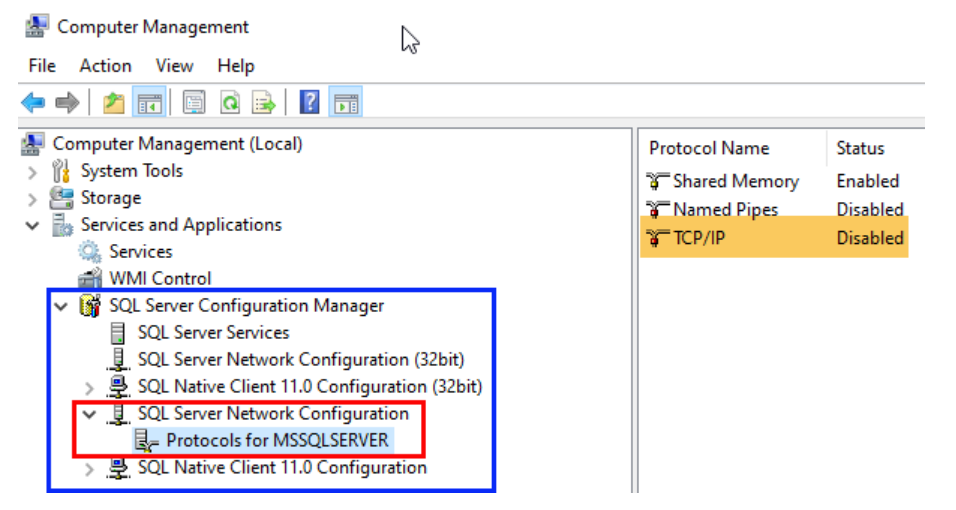
Therefore, the SQL server will report this problem automatically in log file, about every half an hour making a dump file that is about 400 MB, which will eat the hard disk 20~30 GB every day.

Fix
Simply make the SQL Server TCP/IP protocol enabled like this
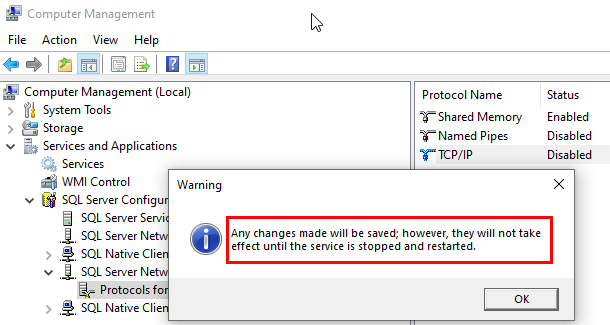
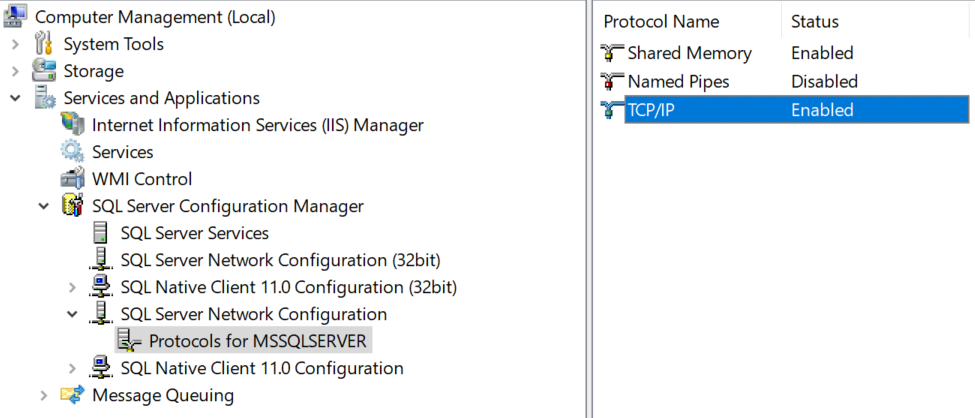
After restarting the SQL Server and the PolyBase service, you will see the PolyBase components are running.

Then there will be no more garbage dump files created in the SQL Server log folder. And, you probably need to manually delete the previous dump files to get the lost space back.
SQL Server 2019 Hosting Recommendation
SQL Server is a powerful platform for creating web applications and services. You must be comfortable with JavaScript, HTML, CSS, and C# before developing a web application in SQL Server. On the market, there are thousands of web hosting companies providing SQL Server Hosting. But, only very few web hosting companies could provide high-quality SQL Server hosting solution. SQL Server is the best development language in Windows platform, which is released by Microsoft and widely used to build all types of dynamic Web sites and XML Web services. With this article, we’re going to help you to find the best SQL Server Hosting solution in Europe based on reliability, features, price, performance, and technical support. After we reviewed about 30+ SQL Server hosting providers in Europe, our Best SQL Server Hosting Award in Europe goes to HostForLIFE.eu, one of the fastest-growing private companies and one of the most reliable hosting providers in Europe.