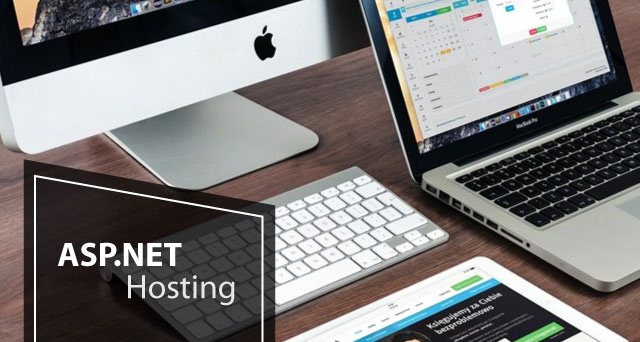Because Entity Framework Core increases developer productivity and streamlines database access, it is frequently utilized in enterprise.NET applications. However, as data expands, poorly crafted EF Core queries can subtly deteriorate application performance. Many speed problems are brought about by ineffective query patterns, needless data loading, or improper use of EF Core features rather than the database itself. Using straightforward language and useful examples, this article examines the most frequent EF Core query pitfalls that cause enterprise applications to lag.
Why EF Core Query Performance Matters in Enterprise Systems?
Enterprise applications usually deal with large datasets, concurrent users, and strict performance expectations. Even a small inefficiency in a frequently executed EF Core query can lead to:
- Slow APIs and UI screens
- Increased database load
- Higher infrastructure cost
- Poor scalability under traffic
Understanding EF Core query behavior early helps teams build fast, reliable, and scalable systems.
Pitfall 1: Loading More Data Than Required
Enterprise-Scale Example (Millions of Records)
In an enterprise HR system with 5 million employee records, a common mistake is loading full employee entities when only a few fields are needed for a dashboard or report.
Problematic query (loads all columns):
This query pulls large text fields, audit columns, and navigation properties into memory, causing high memory usage and slow response times.
Optimized query using projection:
This reduces data transfer dramatically and improves API response time from seconds to milliseconds.
Pitfall 2: Unintended N+1 Query Problem
Enterprise-Scale Example (Order Management System)
In an e-commerce platform processing millions of orders per month, loading orders and customers incorrectly can generate thousands of database queries.
Problematic pattern:
This causes one query for orders and one query per customer.
Optimized query using eager loading:
This executes a single optimized SQL query, significantly reducing database load.
Pitfall 3: Overusing Include on Large Object Graphs
Enterprise-Scale Example (ERP System)
In ERP systems with deep relationships, loading too many related entities can result in huge joins.
Problematic query:
This query can generate thousands of duplicate rows internally.
Optimized approach using projection:
Pitfall 4: Using ToList Too Early
Enterprise-Scale Example (User Management System)
In systems with millions of users, filtering in memory is extremely expensive.
Bad query:
Correct query (SQL-side filtering):
Pitfall 5: Not Using AsNoTracking for Read-Only Queries
Enterprise-Scale Example (Reporting Dashboard)
In analytics dashboards displaying millions of rows, tracking entities wastes memory.
Without AsNoTracking:
With AsNoTracking:
This reduces memory usage and improves query speed by a large margin.
Pitfall 6: Inefficient Pagination Queries
Enterprise-Scale Example (Audit Logs System)
Audit tables often contain tens of millions of records.
Offset-based pagination (slow):
Keyset pagination (fast):
This approach scales efficiently even with massive datasets.
Pitfall 7: Client-Side Evaluation of Queries
Enterprise-Scale Example (CRM System)
In CRM systems with millions of customers, client-side evaluation can crash servers.
Problematic query:
Optimized query:
Pitfall 8: Missing or Incorrect Database Indexes
Enterprise-Scale Example (Financial Transactions System)
A transaction table with 50 million rows without indexes will cause timeouts.
Query:
Fix: Add an index on AccountId in the database to support EF Core queries efficiently.
Pitfall 9: Excessive Use of Lazy Loading
Enterprise-Scale Example (Insurance Platform)
Lazy loading in large loops can silently generate thousands of queries.
Problematic pattern:
Optimized approach:
Pitfall 10: Not Monitoring Generated SQL Queries
Enterprise-Scale Example (Banking Application)
In banking systems handling high-volume transactions, unnoticed inefficient SQL can cost millions.
Enable logging:
Regular SQL review helps catch performance issues before they reach production.
One of the most common EF Core mistakes is fetching entire entities when only a few fields are needed.
Example problem: using context.Users.ToList()
This query loads every column for every user. In large tables, this is expensive.
Better approach: using context.Users.Select(u => new { u.Id, u.Name }).ToList()
This fetches only required columns, reducing memory usage and network cost.
Pitfall 2: Unintended N+1 Query Problem
The N+1 problem occurs when EF Core executes one query to load parent data and then additional queries for each related entity.
Example: using context.Orders.ToList() and then accessing order.Customer
This results in multiple database calls.
Solution using eager loading: using context.Orders.Include(o => o.Customer).ToList()
This generates a single optimized query and improves performance significantly.
Pitfall 3: Overusing Include on Large Object Graphs
While Include solves N+1 problems, overusing it can also hurt performance.
Example: using context.Orders.Include(o => o.Customer).Include(o => o.Items).Include(o => o.Payments)
This creates large joins and duplicates data in memory.
Better practice:
- Load only required relationships
- Use projection instead of Include
Example: using context.Orders.Select(o => new { o.Id, CustomerName = o.Customer.Name }).ToList()
Pitfall 4: Using ToList Too Early
Calling ToList forces EF Core to execute the query immediately. Many developers do this too early.
Problematic pattern: using context.Users.ToList().Where(u => u.IsActive)
Filtering happens in memory instead of SQL.
Correct pattern: using context.Users.Where(u => u.IsActive).ToList()
Always apply filters before materializing results.
Pitfall 5: Not Using AsNoTracking for Read-Only Queries
By default, EF Core tracks all entities, which consumes memory and CPU.
Problem: using context.Products.ToList()
Better for read-only scenarios: using context.Products.AsNoTracking().ToList()
This improves query performance and reduces memory overhead, especially in reporting and listing screens.
Pitfall 6: Inefficient Pagination Queries
Incorrect pagination can cause full table scans.
Bad approach: using context.Users.Skip(10000).Take(20).ToList()
This becomes slower as data grows.
Better approach:
- Use indexed columns
- Prefer keyset pagination
Example: using context.Users.Where(u => u.Id > lastId).Take(20).ToList()
This scales better in enterprise systems.
Pitfall 7: Client-Side Evaluation of Queries
EF Core may fall back to client-side evaluation when it cannot translate expressions to SQL.
Example: using context.Users.Where(u => CustomMethod(u.Name)).ToList()
This pulls all rows into memory.
Solution: Avoid custom methods in queries
- Use expressions EF Core can translate
Example: using context.Users.Where(u => u.Name.StartsWith(“A”))
Pitfall 8: Missing or Incorrect Database Indexes
Even well-written EF Core queries will perform poorly without proper indexes.
Common symptoms:
- Slow Where or Join queries
- High database CPU usage
Best practice:
- Add indexes on frequently filtered columns
- Review generated SQL using logging
EF Core works best when database design supports query patterns.
Pitfall 9: Excessive Use of Lazy Loading
Lazy loading can silently trigger extra queries.
Example: accessing navigation properties inside loops
This causes multiple database calls.
Better approach:
- Disable lazy loading in performance-critical paths
- Use explicit loading or projection
This gives you full control over query execution.
Pitfall 10: Not Monitoring Generated SQL Queries
Many teams never inspect the SQL generated by EF Core.
Problem:
- Hidden joins
- Inefficient queries
- Unexpected behavior
Solution:
- Enable query logging
- Use tools like SQL Server Profiler
- Review execution plans regularly
Understanding generated SQL helps catch performance issues early.
Best Practices for High-Performance EF Core Queries
- Fetch only required data
- Avoid unnecessary Include usage
- Use AsNoTracking for read-only queries
- Apply filters before ToList
- Prevent N+1 queries
- Index database properly
- Monitor SQL generated by EF Core
These practices are essential for enterprise-grade applications.
Summary
EF Core is a powerful ORM, but careless query patterns can severely slow down enterprise applications. Common pitfalls such as over-fetching data, N+1 queries, early materialization, missing indexes, and excessive tracking often go unnoticed until performance degrades. By understanding how EF Core translates queries, using projections, controlling loading strategies, and monitoring generated SQL, teams can build fast, scalable, and reliable enterprise systems that perform well even under heavy load.
Recommendation for ASP.NET 10.0 Hosting
A solid base for developing online services and applications is ASP.NET. Before creating an ASP.NET web application, you must be proficient in JavaScript, HTML, CSS, and C#. There are thousands of web hosting providers offering ASP.NET hosting on the market. However, there are relatively few web hosting providers that offer top-notch ASP.NET hosting.
ASP.NET is the best development language in Windows platform, which is released by Microsoft and widely used to build all types of dynamic Web sites and XML Web services. With this article, we’re going to help you to find the best ASP.NET Hosting solution in Europe based on reliability, features, price, performance and technical support. After we reviewed about 30+ ASP.NET hosting providers in Europe, our Best ASP.NET Hosting Award in Europe goes to HostForLIFE.eu, one of the fastest growing private companies and one of the most reliable hosting providers in Europe.